728x90
반응형
▶ Button
프로그램에서 기본적으로 사용되는 컴포넌트입니다. 주로 사용자의 입력을 받아들일 때 사용됩니다.
■ 주요 생성자
- Button() : 빈 버튼 생성
- Button(String label) : 주어진 label을 표시하는 버튼을 생성
Button button = new Button("버튼");■ 주요 메소드
- String getLabel() : 버튼의 텍스트를 얻음
- void setLabel(String label) : 버튼의 텍스트 설정
package awt;
import java.awt.Button;
import java.awt.Frame;
import java.awt.Panel;
class ButtonFrame{
private Panel panel;
private Button redButton, blueButton, yellowButton;
public ButtonFrame(String title) {
Frame frame = new Frame(title);
panel = new Panel();
redButton = new Button("빨간색");
blueButton = new Button("파란색");
yellowButton = new Button("노란색");
panel.add(redButton);
panel.add(blueButton);
panel.add(yellowButton);
frame.add(panel);
frame.setSize(500,500);
frame.setLocation(100, 100);
frame.setVisible(true);
}
}
public class ButtonTest {
public static void main(String[] args) {
new ButtonFrame("Button");
}
}
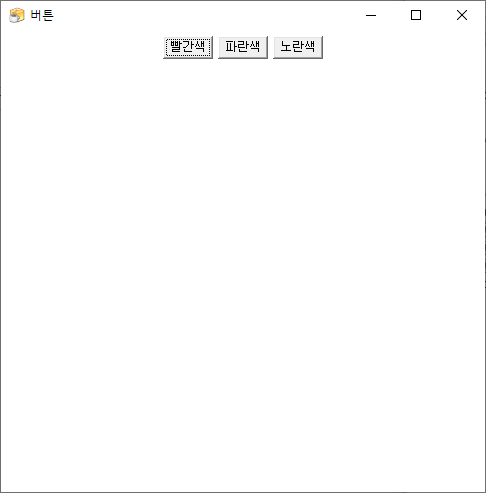
기본적인 Button을 나타내는 소스입니다. 버튼을 클릭해도 아무런 이벤트가 발생하지 않습니다.
지난 포스팅에서 배웠던 버튼에 리스너를 등록해야 합니다.
여기에서는 버튼을 클릭하면 Panel의 색상을 바꾸는 이벤트를 등록하도록 하겠습니다.
package awt;
import java.awt.Button;
import java.awt.Color;
import java.awt.Frame;
import java.awt.Panel;
import java.awt.event.ActionEvent;
import java.awt.event.ActionListener;
class ButtonFrame{
private Panel panel;
private Button redButton, blueButton, yellowButton;
private ColorListener listener; //이벤트 리스너
public ButtonFrame(String title) {
Frame frame = new Frame(title);
listener = new ColorListener();
panel = new Panel();
redButton = new Button("빨간색");
redButton.setActionCommand("red"); //ActionCommand 설정
redButton.addActionListener(listener); //이벤트 리스너 등록
blueButton = new Button("파란색");
blueButton.setActionCommand("blue");
blueButton.addActionListener(listener);
yellowButton = new Button("노란색");
yellowButton.setActionCommand("yellow");
yellowButton.addActionListener(listener);
panel.add(redButton);
panel.add(blueButton);
panel.add(yellowButton);
frame.add(panel);
frame.setSize(500,500);
frame.setLocation(100, 100);
frame.setVisible(true);
}
class ColorListener implements ActionListener{
@Override
public void actionPerformed(ActionEvent e) {
String command = e.getActionCommand();
if(command.equals("red")) {
panel.setBackground(Color.RED);
}else if(command.equals("blue")) {
panel.setBackground(Color.BLUE);
}else if(command.equals("yellow")){
panel.setBackground(Color.YELLOW);
}
}
}
}
public class ButtonTest {
public static void main(String[] args) {
new ButtonFrame("Button");
}
}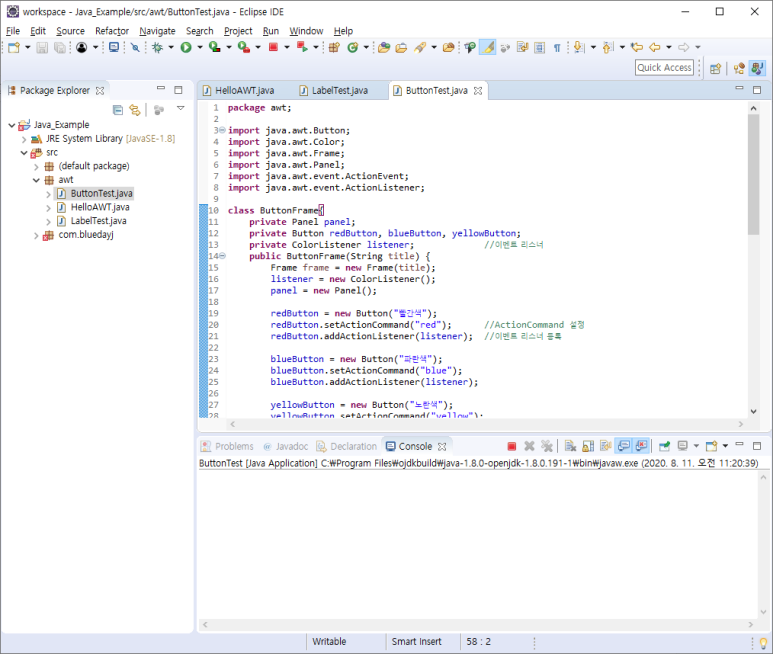
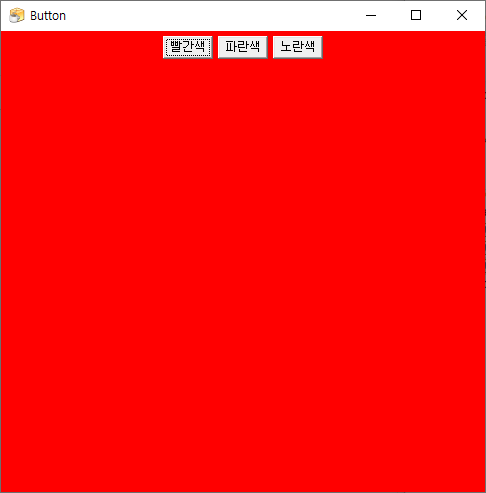
728x90
반응형
'프로그래밍 언어 > 자바' 카테고리의 다른 글
| [자바] 배열로 큐 구현하기 (78) | 2024.05.08 |
|---|---|
| [이클립스] import 한번에 하기 (0) | 2024.02.01 |
| AWT - GUI 프로그래밍 #2 Label (0) | 2022.09.12 |
| AWT - GUI 프로그래밍 #1 (0) | 2022.09.12 |
| 예외 처리 (0) | 2022.09.12 |



